 Hyperlinks are the very stuff on the internet, but we need to be judicious about how many links we create, and about which links we choose. Always remember that every link is an invitation to leave your blog.
Hyperlinks are the very stuff on the internet, but we need to be judicious about how many links we create, and about which links we choose. Always remember that every link is an invitation to leave your blog.
To create a text link to an external web page:
1. Make sure you are looking at the Add new post (page)or Edit post (page) page on your dashboard.
2. Make sure you are in Visual view
3. Select the word or phrase you want to transform into a link.
4. Click on the [create link] icon ![]()
5. Enter the details in the new Insert / Edit window and click on [Add link]
– You must enter a complete URL, beginning with http://
– The title will appear when the reader hovers over the link
– Think carefully about whether or not you want the target web page to appear in a new window or tab
6. You can see this link in its original post by clicking this link.
7. To create a link to another post or page on your blog, follow the same process up to point 5, but then click on [or link to existing content]. You can either search or select from a list of recent posts and pages.
You can also create an internal link in the same way as an exernal link by pasting in the target URL directly.
8. To edit a link, select it, delete the URL, paste in a new one and click on [update]
9. To cancel a link but retain the text, select the linked text again and click on the [unlink] icon
You can also convert a picture into a hyperlink – see Add Some Pictures
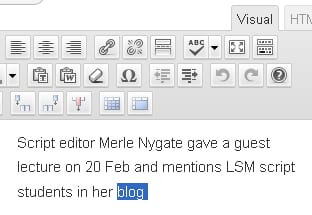
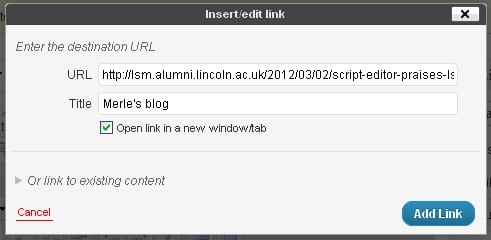
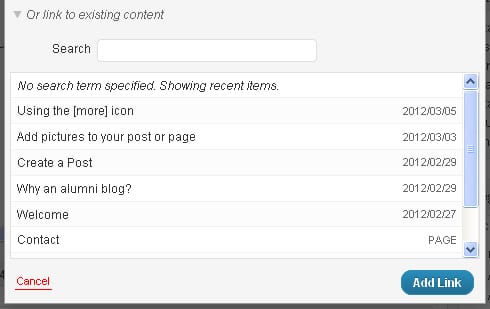
![The [Add link] button has changed to [Update]](https://alumnidevelopment.blogs.lincoln.ac.uk/files/2012/03/insert_edit_link2.jpg)