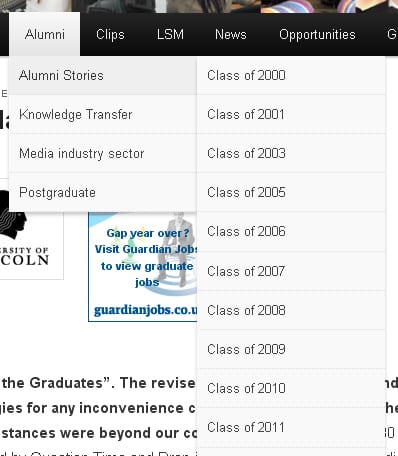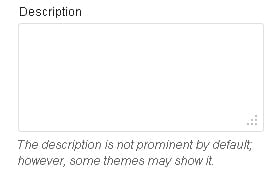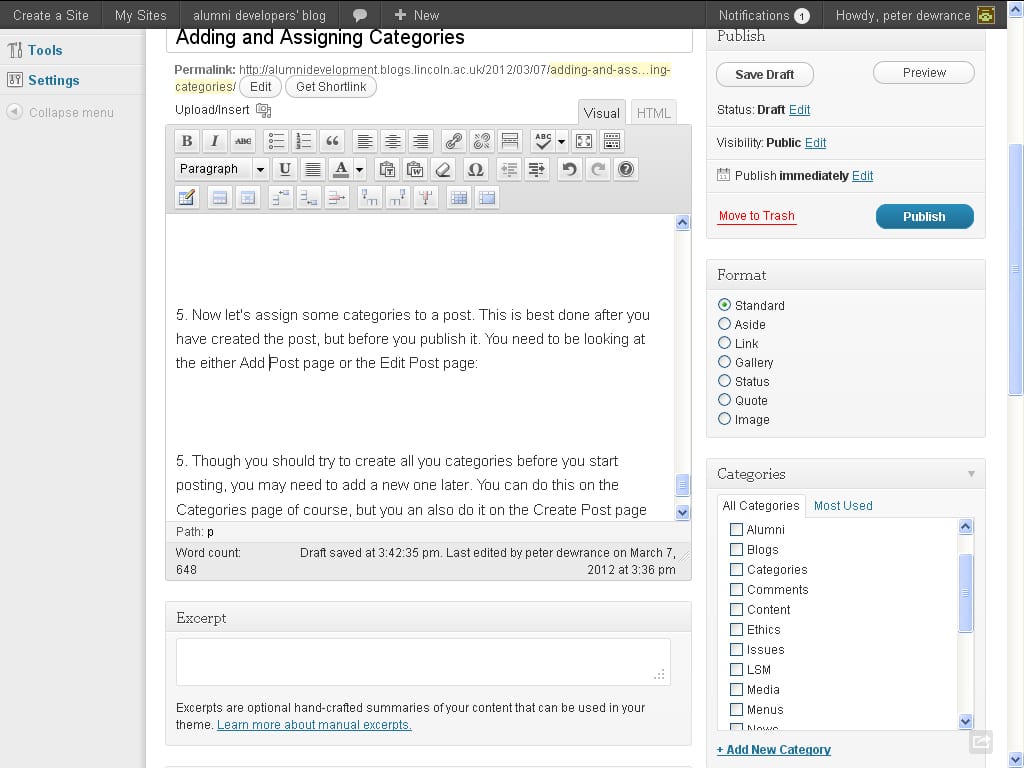Categories are the method by which you organise your WordPress posts. Categories are not used for organising WordPress pages. They are used create a formal structure (or ‘architecture’) for your website content.
Categories are the method by which you organise your WordPress posts. Categories are not used for organising WordPress pages. They are used create a formal structure (or ‘architecture’) for your website content.
Remember, a blog is really a website. Categories are the way you ‘build’ your website. I recommend strongly that you think about how to categorise your content very early on in creating your website and once you’ve agreed on the categories you will use, don’t change them without agreement from other members of your group. By doing so, you are trying to avoid creating categories ad hoc later on, which could result in a poorly organised website over time. By thinking about the categories (or types) of information you’ll be publishing on your website, you’ll also have to think carefully about what your website is actually for. Hopefully you have already done this. Now is the time to refine the statement you created into actual sections of your website. You do this with categories.
Here is how to do it:
1. Open the Dashboard
2. Click on [Posts] on the left hand menu, then click on [Categories]
![Click on [Categories]](https://alumnidevelopment.blogs.lincoln.ac.uk/files/2012/03/posts_categories.jpg) This action will take you to the Categories page.
This action will take you to the Categories page.
3. Here is an example of a blog with lots of categories, the LSM Alumni blog. Visit this blog and explore the menu at the top of the page. Go to the item called [Alumni] and hover over it. You will see a drop down list of sub-categories (called “child” categories). Now hover over [Alumni stories]; yet another drop down list appears. You’ve guessed it, they are called “grandchild” categories.
Putting your categories on your main menu reveals the structure of the website, allowing readers to find posts that they might want to read, not just what they see on the front page.
Now let’s look at the same structure on the Categories page. (Click on the screenshot to expand it in a new window):
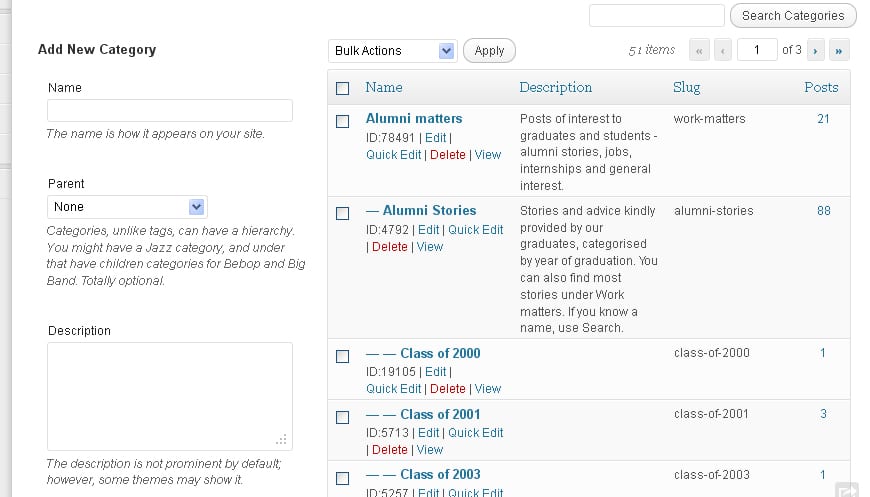 On the right you can see a list of all existing categories, and you can edit, view or delete them. Notice that some of the categories have a dash or two dashes in front of them. This represents their position in the hierarchy (or taxonomy). No dash means that the category has no “parent”; it will appear as a top-level item on your main menu, if you wish. One dash means that the category is a “child” of the one above, which is its parent. And so on.
On the right you can see a list of all existing categories, and you can edit, view or delete them. Notice that some of the categories have a dash or two dashes in front of them. This represents their position in the hierarchy (or taxonomy). No dash means that the category has no “parent”; it will appear as a top-level item on your main menu, if you wish. One dash means that the category is a “child” of the one above, which is its parent. And so on.
When (or if) you include these categories in your main menu, they will reflect the hierarchy you see above:
4. Once you’ve planned how you intend to organise your website content, you can start creating new categories. By default, WordPress has an ‘uncategorised’ category that any post that has not been categorised will use. The aim is to ensure that at all times, there are NO posts that are just ‘uncategorised’. Over time, you can see how many posts are categorised by a single category, using the listing on the category page.
On the left of the Categories page you can see how to add a new category and assign it a parent:
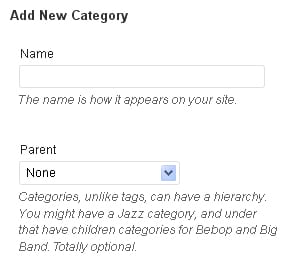 When you wish to create a child category, choose the parent from the drop down menu. If you wish to create a grandchild category, choose a child category as the parent. You can also add a description to a new category, in the box below the Add New Category area. This is useful if you are working in a group – your co-workers can see what a category is all about.
When you wish to create a child category, choose the parent from the drop down menu. If you wish to create a grandchild category, choose a child category as the parent. You can also add a description to a new category, in the box below the Add New Category area. This is useful if you are working in a group – your co-workers can see what a category is all about.
5. Now let’s assign some categories to a post. This is best done after you have created the post, but before you save it as a draft or publish it. You need to be looking at either the Add Post page or the Edit Post page (click to expand the screen shot in a new window):
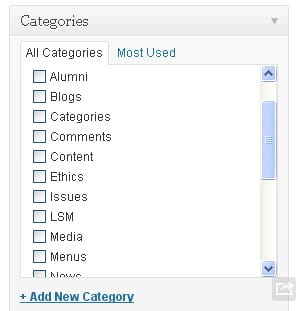 To assign categories to your post, check the boxes then save, publish or update the post
To assign categories to your post, check the boxes then save, publish or update the post
6. Though you should try to create all you categories before you start posting, you may need to add a new one later. You can do this on the Categories page of course, but you an also do it on the Add Post page. When you assign your categories, just click on [+ Add New Category]. You will see that the Categories panel expands so you can create a new category and assign it to a parent, if necessary.
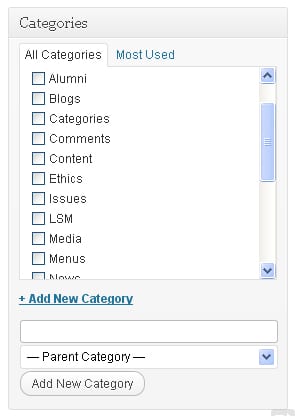 That’s all there is about categories!
That’s all there is about categories!